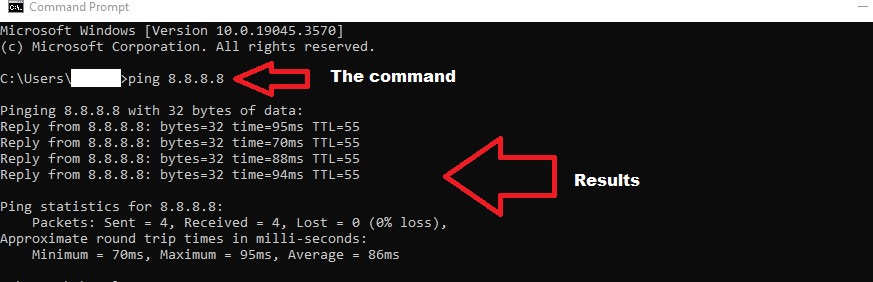What is PING Command ?
The ping command is a handy tool for testing network connections. It sends a small data packet to a target device and waits for a response. If the device is online, it replies, confirming its connectivity. This essential tool helps ensure your devices and network connections are working smoothly, making it a valuable resource for troubleshooting and maintaining your network.
How to use PING command ?
-
Click the Start menu or press the Windows key.
-
Type "cmd" or "Command Prompt" into the search bar.
-
Click on "Command Prompt" from the search results. (Windows users should see a black command prompt window after launching)
-
Type the ping command for an example: ping 8.8.8.8 (Generic command is ping "The IP Address you wish to ping to")
-
After typing the command, press the Enter key on your keyboard
-
Viewing Results (According to the example IP address);
-
The ping command will send packets to the IP address 8.8.8.8, and you will see responses displaying the round-trip time (in milliseconds) and the number of packets sent and received.
-
If you see successful responses, it means you can reach 8.8.8.8. If not, it might indicate a network issue.
-
VISUAL GUIDE
STEP O1:
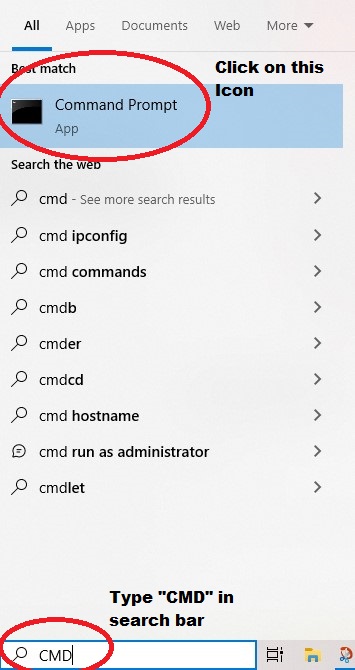
STEP 02: